The Table Contract
In this table, all existing contracts are listed and new ones can be created.
Please note that contracts are location-specific. If you are logged in at an individual location, the column Station will not be available because you have access to your station's contracts only. If you are logged in under your holding, you have access to all stations, making it necessary to add the column Station.
Services to be added to a contract are selected in the dependent table Contract -> AHM Services. Services which have been added to a contract are listed in the dependent table Contract -> Contract Items, where their details can also be edited. Additional data and settings related to contracts – e.g. variants and prices – can be managed in the price configuration related dependent tables.
Also note that many of the data fields are optional and can be used at your own discretion.
Important: Depending on the setup of your system (system setting to be fixed before the first installation), a contract may only be available for use if
the system internal Contract State indicates Invoicing Allowed and the Active flag is marked
OR
regardless the system internal Contract State as long as the Active flag is set.
Whenever a contract matches these conditions and is available for use, it is highlighted in the GUI with green colour.
Following data is available for the definition of contracts:
|
Station for which the corresponding contract is valid. |
|
Automatically generated contract/quotation reference number. |
|
A counter indicating the version of a contract. It is automatically stepped if a new version is created. |
|
Indicates the previous version of a contract: This is the version of a contract, which was selected when the button Create New Version was pressed. |
|
Select the type of contract you want to create. Contract types are defined in the master data module Contract and define the business branch a contract belongs to (e.g. airline framework agreements, specific flight agreements etc.). |
|
To be selected from the drop-down list |
|
Sideletter reference number. Automatically generated when a new version of an already approved contract is created. |
|
To be selected from the drop-down list |
|
Pull-down menu to select the airline using the configuration. The airlines available in this list are defined in the table Customer in the master data module Contract. |
|
Airline A/D as taken from the fields Airline A/D in the module Flights |
|
If the contract is designed for a specific customer, the invoice recipient can be selected from this pull-down menu. This entry is essential for the invoicing of contractual handling services! |
|
Customer name to be displayed in the quotation printout |
|
Indicates the system internal status of a contract (please refer to chapter The Table Contractual Workflow Types -> Status). The status Invoicing Allowed clears the contract for further use in the application (i.e. the assignment of the contract to events, the rollout of contracted services for service recording). |
|
Check priority of the contracts. Default contract without any assignment rules should always have the lowest priority. |
|
Define the period of validity for a contract. If no date is entered in the field Valid Until, the contract is valid open-ended. Note that each of these fields is available twice in the Search panel to allow a search for a specific period. |
|
Define when the next price alignment is due for the contract. Note that from a freely-definable time period before a price alignment date is due, expiring contracts can be searched with the button Read expiring contracts |
|
Determines the current status and thus behaviour of the contract. To be selected manually from the drop-down list. Available states are defined in the optional master data module Workflow, in which also the system behaviour (system internal contract state) is connected to the status. The values depend on the workflow type which is assigned to the contract type. |
|
Status to which the contract manager proposes the contracted to be prom: This may trigger a workflow if so administered in the optional master data module Workflow. To be selected manually from the drop-down list. States are defined in the master data module Workflow as well. |
|
Mark a contract as Active. Attention: Only contracts with a marked flag are taken into account for contract assignment to flights. |
|
Indicates the date when a contract becomes effective. |
|
This flag is automatically set when a workflow has been started. |
|
Free definable field for entering the date of contract signature. |
|
AHM catalogue to be used for this contract. The list of AHM services that will be displayed in the detail table AHM Services will depend from this entry. |
|
Reference of the contract that will be replaced by this selected one. Can be selected from the drop-down list. |
|
This flag is automatically set when a workflow has been started. This means the contract is no longer editable even if the status is still Draft. A new version of the contract must be created for allowing changes. |
|
Automatically set flag to indicate whether a master template has been modified or not. |
|
Automatically set flag to indicate whether a sideletter template has been modified or not. |
|
Up to two freely definable comments can be added in these fields. |
|
After a contract data record has been edited and stored, a time and date stamp is automatically entered here. |
|
After a contract data record has been edited and stored, the login name of the user who modified the record is automatically entered here. |
Summary of Creating a Contract with Price configurations
This chapter gives a comprehensive summary of the creation of price configurations for contracts. For specific details, please refer to the chapters covering the individual tables used for price configuration management.
Basically, price configurations allow you to define parameters and rules for a contract which are linked to specific prices and/or price adaptations. Thus, a single contract (e.g. for an airline) and the services included therein can be used for a variety of different handling situations: During the automatic contract assignment to an actual flight, the applicable contract's price configurations are checked based on the actual flight data for the parameters and rules which apply. After the rules have been defined, the prices for the contractual services are also automatically calculated.
Example 1a: You want to assign to a specific contract two parameters which influence the price to be paid for the services included therein: the aircraft type and a possible surcharge depending on date and daytime a flight takes place.
In this context, the aircraft type will be used as a basis for the basic price of the complete contractual services. This will be explained first in the following chapter. Later, the addition of a percentage surcharge based on date/daytime will be added to this.
The following figure illustrates the general principle of how the basic price calculation is handled under Contract. It refers to the definition of a basic price based on the aircraft type and does only take the central aspects into account. The tables required for this process are Contract -> Price Configurations and the dependent table Price Configurations -> Rules.
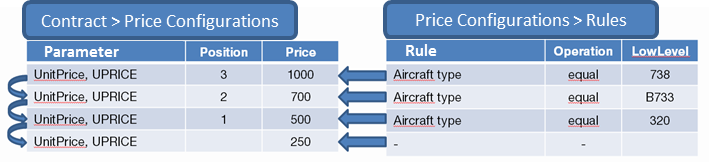
Example for a condition cascade of price configurations
As price configurations are math-based formulas, it is important to understand some basic terms and the concept behind these first:
Parameter: A basic definition of a parameter to be taken into account for pricing. The options for this parameter are predefined and made available in a pull-down menu. The most important one is a basic price for a contract, Unit price, others are price modifications like Percentage for delay, Percentage for night time etc. Note that for each Parameter multiple data records can be defined. Each record is linked to one or more rules in the table Price Configurations -> Rules (represented by the block arrows in the figure above, where only one rule is defined for each Parameter*). These rules define the conditions which have to apply for the parameter variant to become valid.
Position: Upon contract assignment to a specific flight, the price configurations are checked for parameters and their rules which might apply to the actual flight data. As said above, each Parameter can have multiple records, each related to different conditions. The Position* entry is a numerical value used to define in which order the variants of an identical parameter are checked by the software: The highest number is checked first, the second highest next etc. It is generally recommended for most parameters to create a record with the Position* value zero '0'. This record is not assigned any rules/conditions and will be used as default if none of the otherwise defined rules applies.
Price: A Parameter*/Position/Rules combination can be assigned a Price/Value which is used if the combination is applicable for a specific flight event. This numerical entry represents a net price for all standard services included in a contract (optional/additional services are not included!). Note that the price is used only for parameters which define net prices (i.e. Unit price).
Surcharge: Analogous to the Price/Value, a Parameter*/Position/Rules combination can be assigned a Surcharge/Discount value which is used if the combination is applicable for a specific flight event. This value represents a percentage modifier to the applicable price and can only be used for those parameters which define percentage surcharges/percentage for cancellations (e.g. Percentage for delay, Percentage for holiday or sunday etc.). A normal value represents a surcharge, a negative value (preceded by a minus '-') represents a discount.
Example 1b: Referring to Example 1a and the figure above, the basic price for a contract is to be defined based on the rule Aircraft Type. Assumed that the customer airline mainly uses 3 different aircraft types (i.e. 738, B733 and 320), 4 data records for the parameter Unit price are created, which are assigned the positions 3, 2, 1, 0 (remember the record with Position* '0' is required to be used as a default price if none of the other parameter rules is applicable).
In a next step, the data record with Position '3' is marked, and the table Price Configurations > Rules is accessed. Here, the rule Aircraft Type is selected, the mathematical operation equal is selected, and the aircraft type definition '320' is entered in the field Low Level (note that for an equal operation, the corresponding value is always entered in the field Low Level – if the rule definition uses a between operation, both the fields Low Level and High Level are used to define a specific span, e.g. for defining a time period for a delay surcharge). This step is repeated for the other two aircraft types as well. For the last record featuring the Position '0', no rules are defined.
Please note: Multiple entries for the mathematical Operation 'in' have to be entered comma-separated in the field Low Level – for example, if a variety of aircraft types has to be defined.
Finally, the Price Configurations are defined for each aircraft type and the default Position record in the table Contract -> Price Configurations.
Whenever the contract is checked for assignment to a specific flight event, the price configurations are also taken into account. The software finds the Parameter* entry Unit price and starts checking the applicability of the available variants from the highest Position to the lowest (represented by the curved arrows in the figure). As soon as the aircraft type used for the flight matches one of the conditions defined in the table Price Configurations -> Rules, the corresponding price is assigned to the handling of the flight event. The same is done for all other Parameter* variants (e.g. Percentage for delay), which have not been covered in this example.
Basically, all other price configuration definitions follow this procedure. More details about the individual parameters and the rules and operations used in the table Price Configurations -> Rules are available in the following chapters.
|
Please also consider the following videos: Deep Copy Contract: Add PAX Transfer: Contract Export and Import: Free Quantity Per Rotation: Assignment Rules: Create an Account for a Prepaid Customer: Editing and printing a Contract Template for a given contract: Preparing Quotations: Billing of Premium Check In Desks: Contract and Billing01 Contract Creation and Assignment: 02 Adding Service and caluclate it: 03 Adding a second price configuration: |