The Module Message Clearing
The (optional) interfaces to the SITA and to the AFTN networks can be used in combination with the MessageBroker to automatically import messages from these networks for the update of flight data.
This process basically consists of the installation of the interfaces each including a message parser and the corresponding interface logic which runs in the background. Nevertheless, the application features the user interface module Message Clearing where all incoming IATA and AFTN messages can be displayed, analysed and – if necessary – edited. The user module is accessed by clicking the button ![]() .
.
All incoming IATA and AFTN messages are immediately interpreted by the parser. All information which could be extracted in the parsing process is then automatically used to update flight data.
At the same time, all messages with their original contents are made available in the user interface of Message Clearing. The parser also forwards the information if and how many errors have been detected while analysing the message. These errors can then be corrected manually in the module.
Whenever an edited message is stored, it is again forwarded to the parser, which starts the cycle again: The message is again made available in Message Clearing after it was checked for errors. If the message is now correct, the new information is used to create or update the appropriate flight data record, otherwise it may be edited and forwarded to the parser again.
Upon opening the module, the table is empty. As usual, you can define filter criteria for searching messages in the Search panel, e.g. dates, message types etc. After a search has been performed, the table is filled with the correspondingly filtered data records and the details can be accessed in the Table mask or Edit panel.
The following special function buttons are available in the module Message Clearing:
![]() Jump To…: If a flight record is selected, you can use this button to jump to the corresponding flight record in the table Flights -> Rotations.
Jump To…: If a flight record is selected, you can use this button to jump to the corresponding flight record in the table Flights -> Rotations.
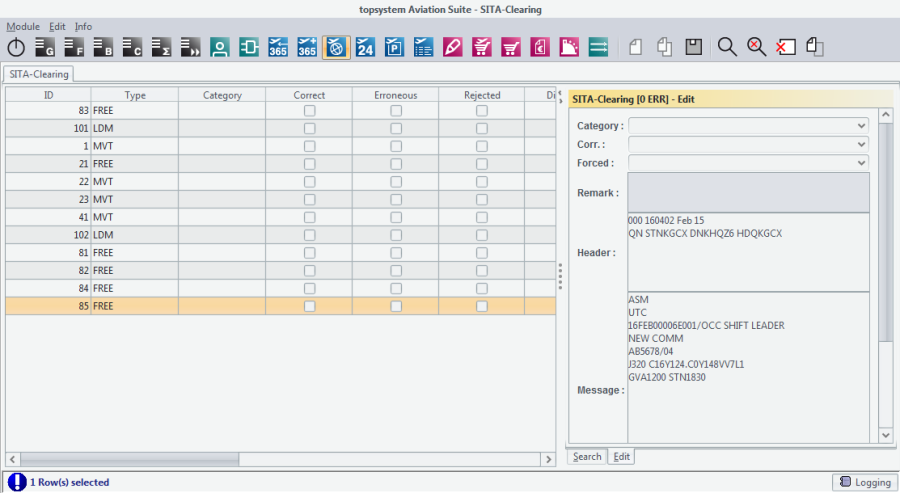
SITA message listing
Note that, in contrast to most other modules, the data shown in the different masks are not identical: the data shown in the Table mask and Search panel focus on the basic identification of messages while the Edit panel concentrates on the message itself and its editing.