The Search_Edit Panel
To the right of the Table mask, the Search/Edit panel is displayed (should this mask be hidden, please use the left-pointing arrow in the upper right corner to open it again).
The subdivision of this mask into the tables Search and Edit (at the bottom of the mask) reflects its twofold purpose: the Search panel is used to set freely definable filters for searching specific entries in the database, while the Edit panel is used to enter or modify data for individual data records shown in the Table mask. Both tables show a complete and identical view of all data fields available for a record. The only exception to this is date-related fields: In order to allow searching for specific periods, dates can be entered in two fields in the Search panel (Date from… and Date to…), while the Edit panel is used to enter the specific date for an event record in a single field.
Defining Filters in the Search panel
The Search panel is used to define filters for searching specific entries in the database. Simply enter or choose the detail you are searching for in the appropriate data field and click on the button Search ![]() . All matching entries from the database will then be shown in the Table mask.
. All matching entries from the database will then be shown in the Table mask.

Using the Search panel
In this figure, all data records with the ID – BCN are listed after clicking the button Search ![]() . Because the ID is always a unique identifier, the result includes only one specific record.
. Because the ID is always a unique identifier, the result includes only one specific record.
Please note: this search will only include those data records which exactly match the chosen search rule. In order to search for entries which are only partially identical, you can put the identical part between two % symbols. The search for an ID with the entry %AA% could thus have the following result:
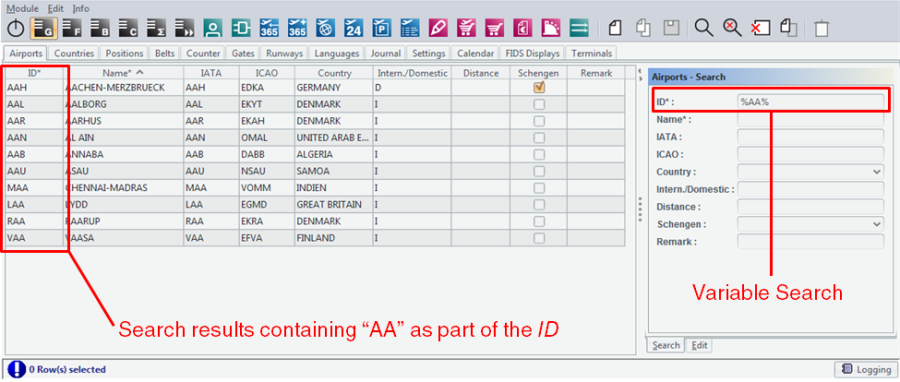
Searching for partially identical entries
Alternatively, you can also enter an initial character string of freely-definable length followed by an asterisk (*). This search filter would find all entries starting with the character string preceding the asterisk.
It is possible, of course, to choose a free combination of multiple filter rules.
Editing Data in the Edit panel
By clicking on the Edit tab on the lower margin of the Search/Edit panel, you can access the data for individual data records from the Table mask. Upon selecting a single data record (i.e. line) in the Table mask, the corresponding data is shown in the fields of the Edit panel.
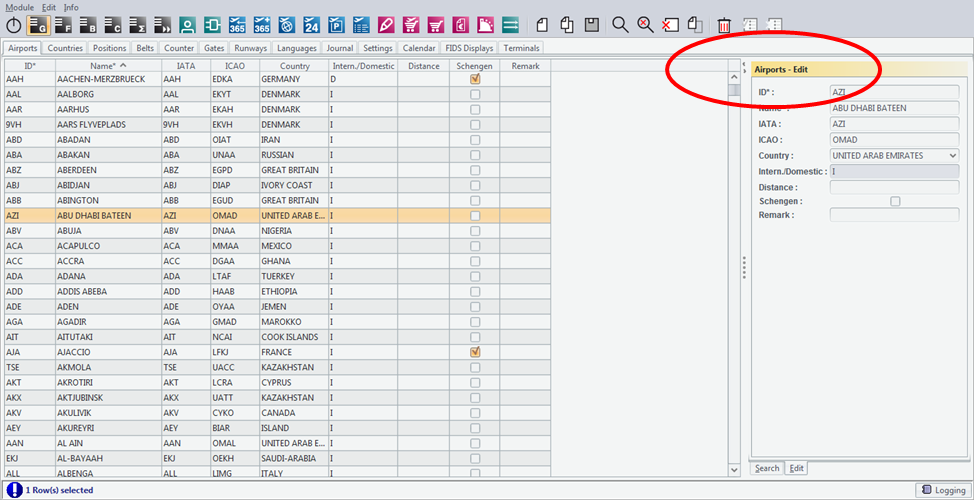
Data record details in the Edit panel
Although data can be edited both in the Table mask as well as in the Edit panel, in some cases the data displayed in the Table mask is restricted to the most important details to allow for a better overview. In these cases, all additional data is accessible in the Edit panel only.
Changes – no matter if made in the Table mask or Edit panel – can be stored by either switching to another line in the Table mask or by clicking the button Save ![]() in the task bar.
in the task bar.